BT-Pon Ftth ONU Login And Setup
BT-PON is a manufacturer of FTTH ONU / ONT, GPON OLT as well as EPON OLT devices along with complete FTTH network accessories. Most of the leading brands are powered by BT-PON hardware that brands with a different brand name. BT-PON FTTH ONT without WIFI as well as BT PON ONT with WIFI both are compatible with third-party OLT devices and fully functional in the bridge as well as Router mode.
This user manual support to login into BT-PON EPON ONU, GPON ONU, and XPON Onu device as well. If you have any of the BT-PON FTTH ONT devices then you can use this login guide to access the BT-PON ONU web interface to configure the PON port manually or change the wireless name and password that still running the default BT-PON WiFi name and password.
Login method for all different ONT modem Models such as 4GE Dual Band Wi-Fi xPON ONU BT-769XR,1GE 3FE VOIP WIFI xPON ONU BT-341XR,1GE CATV xPON ONU BT-191XR along with EPON Models 1GE 3FE VoIP WiFi EPON ONU BT-BCM6838E+, EPON ONU 1GE 3FE LAN WiFi BT-601EB,4FE VoIP WiFi EPON ONU BT-BCM6838E is same so you can follow this login guide.
BT-PON ONT is preconfigured with a default factory setting that login details printed to the sticker as well as a quick login guide included with the package.
BT-PON ONU Device Default Login Details
Default login IP address, username, and password Bt-PON ONU device available n each ONT sticker. The login username and password might be different for each different model number so while trying to log in first check the default login credential for the BT-PON FTTH ONT device sticker.
Default Login IP address- 192.168.1.1
| Username | Password |
| useradmin | admin |
| admin | admin |
| admin (super user login) | YnQtcG9u |
| useradmin (User) | 123456 |
| admin or useradmin | Check printed on ONT sticker |
All the above combinations of username and password work with BT-PON ONU devices with different models. Once you get the default login details for your BT-PON GPON ONT device then follow the web login steps below.
BT-PON FTTH ONT CONNECTION and WEB Login
The first step of login BTPON ONT device is making the connection with a fiber cable that comes from internet service provider OLT and a WIFI router or network switch that default on your network type.
- Unbox BT-PON ONT and take the DC adapter that comes along with the package.
- Connect the DC adapter to DC Socket in BT-PON and power ON.
- Plug the FTTH fiber cable into the PON port back side or bottom side of the ONT device PON port location depends on the model.
- Connect LAN cable from ONT Ethernet port to PC/Laptop for wired connection.
- Use the default WIFI SSID and password to use a WIFI connection if your ONT device supports WLAN.
- Open the web browser and access http://192.168.1.1 or 192.168.1.1 without HTTP and wait until you got the BT-Login page.
- Use the default login username and password printed on your FTTH ONU sticker.
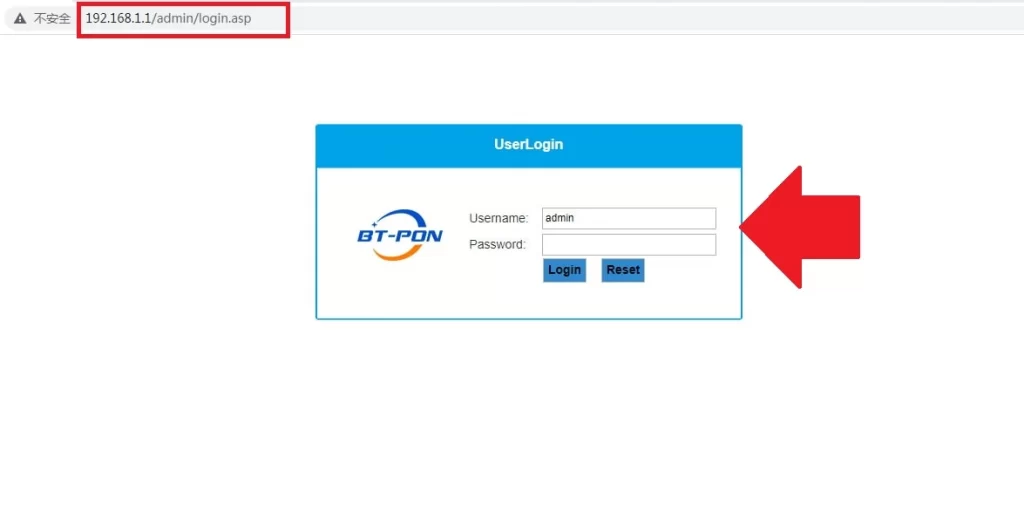
Once you successfully log in to the ONT control panel you can find all settings such as Network, WLAN, system, and maintenance along with all security options.
As the FTTH OLT device remotely configured all ONT and ONU devices connect to the network so if you are a user you no need to configure the PON port just ask your internet subscriber to configure it for you. You can change the default WIFI name and password to secure your WIFI network.
BT-PON FTTH ONT Wireless Configurations
BT-PON default SSID and unsecured WIFI network did not recommend using in default mode. Change default Wireless settings before connecting to the internet.
Go to Network- WLAN
If your ONT device Dual band then you will get 2.4G and 5.8G wireless Tab that need to configure both wifi bands. You can either use same WIFI name and password for both or a different SSID and Key as well.
Basic Settings-
Enable- Checked
Channel Selection– Auto
Bandwidth- Auto
Wireless SSID Settings:
SSID List- SSID1 (if you using multiple SSID select the SSID you want to change )
SSID name- BTPT-PL-q2(change this default SSID to new WIFI name as per your choice)
SSID- Enable
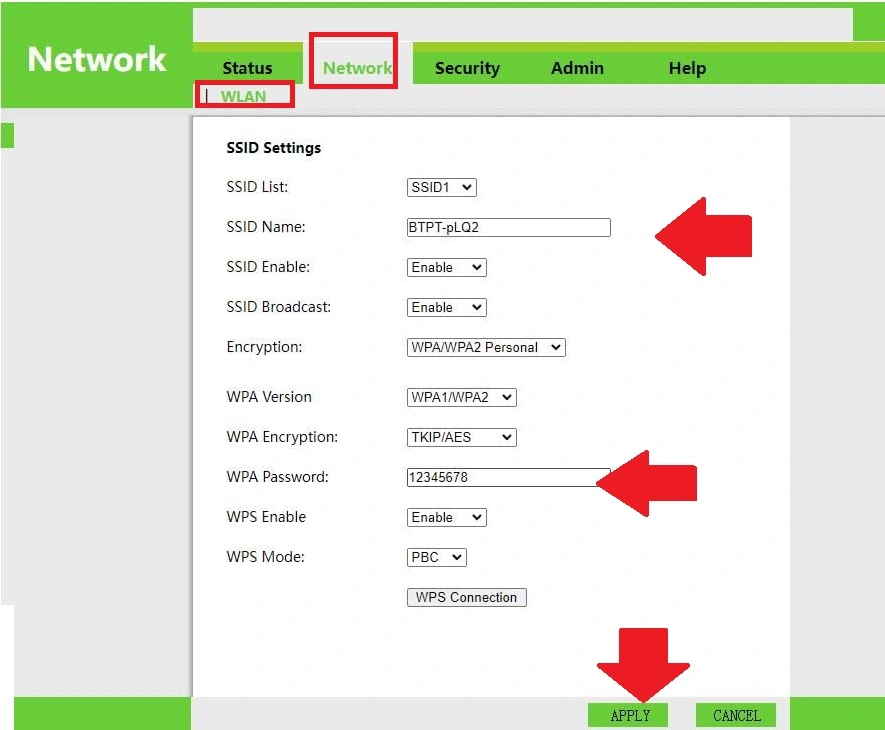
Encryptions– WPA/WPA2 Personal
WPA Version– WPA1/WPA2
WPA Encryptions– TKIP/AES
WPA Password- 123456 (change the default WIFI key and create a stronger WIFI password for your BTPON ONT)
Press Apply button to confirm changes and connect your WIFI with the new SSID and password.
After the Wireless configuration change if your device is connected with the old SSId will disconnect and need to connect again with the new WIFI and password.
To protect the ONT web interface also update the default Admin password for the web interface so any user connected to your internet can not log in to your ONT device using the default settings.
Change BT-PON Admin Login Password
Changing admin login password is also important to secure wifi network access from WiFi and wired users.
Changing the BTPON login password is simple and a few seconds’s process. It needs an old login password to create a new password so make sure you have old login password that you used to log in to your BTPON ONU.
Go to the Admin tab or Management tab which is different for each ONT Model.
Username– admin
Current password– use the current password that you used for login.
New password– Create a new password
Confirm password– type password again
Save the configuration and enjoy the internet with a secured configuration. Also, keep updating WIFI Password after few months so you keep your network always secured.
Best Mesh Wi-Fi Systems in 2024,
TP-Link Deco X60 Whole Home Mesh Wi-Fi System, AX5400 Dual_Band Wireless WiFi 6 Speeds Up to 5400Mbps, Work with Amazon Echo/Alexa, OFDMA and MU-MIMO Technology Router, Pack of 2, White
₹14,999.00 (as of February 22, 2025 00:21 GMT +00:00 - More infoProduct prices and availability are accurate as of the date/time indicated and are subject to change. Any price and availability information displayed on [relevant Amazon Site(s), as applicable] at the time of purchase will apply to the purchase of this product.)Lifi Router Mount For Tplink Deco M5/P7 - Wall Mount For Tplink M5,P7 Mesh Routers (Pack Of 2) - Dual Band, Wi-Fi
Now retrieving the price.
(as of February 22, 2025 00:21 GMT +00:00 - More infoProduct prices and availability are accurate as of the date/time indicated and are subject to change. Any price and availability information displayed on [relevant Amazon Site(s), as applicable] at the time of purchase will apply to the purchase of this product.)




