How to Login SyroTech Xpon ONT?
Syrotech GPON or Xpon ONT login methods are the same so you can use this login guide to log in to Syrotech xpon, Epon, and GPON Fiber ONT Modem. If you are an ISP or an End user you must need to login Syrotech Dual Band XPON ONT with 4 Antenna Wireless or single band ONU device to change the default Wireless SSID network name and password as well as other security settings that are important to keep network secured.
SyroTech ONT comes in different Models the physical Ethernet port number can be different for each FTTH ONT device. There are other dual-band ONT modems such as Syrotech SY-G/EPON-1110 WDAONT, and Syrotech ONT -4000-WADONT 300 Mbps Wireless Router single band that are most probably compatible with third-party brand OLT devices.
Default Login IP address from Syrotech Dual Band ONT and Single Band ONt might be different as the modem is powered by different source firmware but it’s always printed to the modem sticker and over the box.
Default Login IP address and username password for Syrotech ONT Modem?
Default login IP address username and password printed to Modem sticker and a quick manual come with device package. Find default login settings below forSyroteck single band and dual band ONT devices.
Default Login IP address Dualband/Single band- 192.168.1.1
Default username– admin
The default password for the single band- Syro@43210$
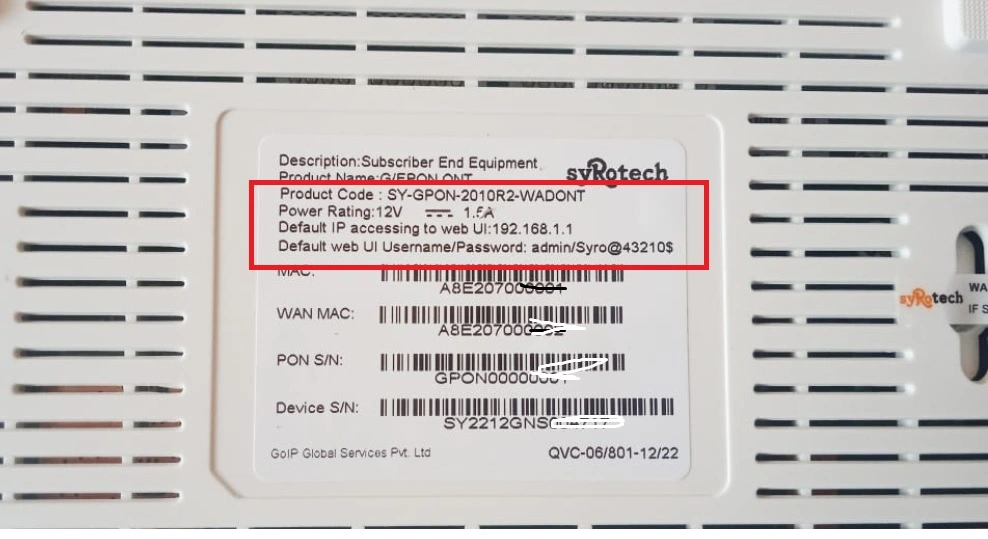
Default password for dual-band-stdONU101
Get login details and follow the next steps to connect and access the router login IP address from a web browser.
Connection and Login SyroTech FTTH ONT Modem
Connecting the ONT modem with Syrotech device is bit simple as connecting with any other brand fiber ONU that is compatible with Syrotech OLT and ONT.
SyroTech ONT comes with single Ethernet and Multiple Ethernet Ports. ONT without WiFI is required to connect from an Ethernet port to PC/Laptop Ethernet and ONT with WIFI can access using WIFI name and password that default SSID and key printed to the sticker as well.
- Connect the Fiber cable to the PON port that coming from the ISP splitter device.
- Use LAN cable to connect from LAN port to PC/Laptop for login web interface.
- Use the default WIFI name and password to connect wirelessly.
- Open web browser and access http://192.168.1.1 to the URL bar.
- Use Syrotech ONU default username and password as you get from Sticker.
- Syrotech dual band ONT login uses a security challenge to keep promoted ONT for login bot attacks so use the Captcha proper and proceed to login.
- Change the default Login Password first for your SyroTech ONT device that important.
- After login now follow the next steps to update Wireless settings.
Internet WAN PON settings
Although WAN internet settings are remotely configured by OLT device the internet provier part and he make it remote configuration. ONt device work on Bridge mode and the Internet(NAT) mode that need to configure as per internet type and settings such as PPPoE or static.
Change Wireless SSID and Password
Changing the wireless SSID name and password is important as it is configured in the default name and password that is printed to the sticker so its can misuse.
Go to the Network tab from the top menu
Network- WLAN
WLAN- 2G for 2.4G and 5G for 5.8Ghz
WLAN-Basic Settings
SSID Name– Change WIFI password here
Channel- Auto
Apply settings and go to the Security tab from the left side menu.
Wireless Security- Select SSID Type
Choose an SSID name If you using multiple SSID.
Choose security Type– WPA/WPA2_PSK_AES
Passphrase- type wifi password here.
Follow the above steps again for changing the Wireless 5G SSID and password and apply settings.
Syrotech Voice configuration
If your ONT Modem support an Fx port then you can configure a voice service on it and use the internet and phone along with single connections. Follow the steps to configure Voice settings inSyrotech Ftth ONT.
Navigate Application tab from the top menu.
Choose VOIP Configuration
Then Select Soft Switch, SIP under Server Type
Enter the configuration details get from your internet service provider like Primary and secondary SIM proxy and other registration details
Now Provide your phone number starting with +91 (for Indian number +91) in Account Number and Account Name > Enter password > Click Apply
Save settings and connect your Phone to RJ11 port and check if you should get a dial tone if all configuration details are correct and its configured from the ISP side as well.
Security Tips
A part from a common configuration for your OLT modem you must use some security options that help your ONT and internet secure from unknown attackers.
Always change the default admin login password after sometime
Change WiFI password regularly after a few months
Disable remote ports such as SSH, and Telnet to prevent command line access of your ONT.
Final Words
It is important to change SyroTech FTTH ONT Wireless SSID and password during first-time configuration and it should be kept updated on regular basis. You can use this article to configure any third part Fiber ONT modem device that comes with dual-band or single-band along with voice or non-voice port.if you trying to login old fiber ont that already configured with different network then you can make an ONT factory reset using the reset button and follow the above steps.
Best Mesh Wi-Fi Systems in 2024,





