How to Login to Netopia Router First Time – User Manual
Netopia Router login and setup first-time Netopia broadband router while installing new internet connections. Login steps for Netopia broadband wifi router with WAN port as well as Netopia DSL Modem with WiFI is the same only the login IP address and credential might change for each modem and router.
Login Netopia WiFi router or Cable modem needs to connect using a Lan port or using WIFI SSID and password. Access Netopia router also required default login credentials usually printed to the sticker and the user manual comes with the router. Netopia router login IP address and username password you can find on the router label for first-time setup and if you changed the login password already then use the updated login password.
Netopia Default Login Username and password
Although the default login IP address and password can be different for cable modems, Wireless routers or VDSL or DSL modems usually every device sticker comes with information on login credentials and other details about the device.
Netopia default Login IP Address– 192.168.1.254
Default username– admin
Default password- admin ( or find login password printed to modem/ router sticker if admin not working)
Find login information for your Netopia Router or DSL modem and follow the next steps to connect and login into settings.
Steps To Login Netopia Router
Now the next step to access the Netopia router or modems is the connection with the router using wired or wireless. Default Wireless SSID and WiFi key printed to Netopia sticker if you want to connect using wireless.
- Unbox Netopia Router if first-time configuration.
- Connect DC adapter comes with the router and power ON device.
- Connect LAN cable from Motorola Netopia-3000 LAN port to computer/ Desktop.
- If your Netopia WiFi Router then find the WiFI name and password printed on a sticker.
- Open the web browser and access Netopia default IP http://192.168.1.254 to the URL bar.
- Use the default login admin password and username for the Netopia router as printed on the router sticker.
- After login, you will access the router control panel where you can see all LAN, WAN, VPN, Firmware upgrades, Factory reset, and other configurations.
Change Wireless SSID and Password
If your Netopia is already configured with an internet connection and you have already set up Netopia Pinhole Entry database settings and want to change wireless SSID and password only then follow the steps below.
Go to the Wireless option from the Left side menu as shown below screenshot.
802.11 Wireless Settings
Enable Wireless- Enable (checked)
SSID (NETWORK ID)– Create a WIFI name in this box for your wifi network)
Enable Wireless Protect Setup (WPS)– Enable WPS if you want to connect any WIFI extender with this WifI network to boost the WIFI range.
Encryption key– Create a WIFI password here and always use a stronger wifi key.
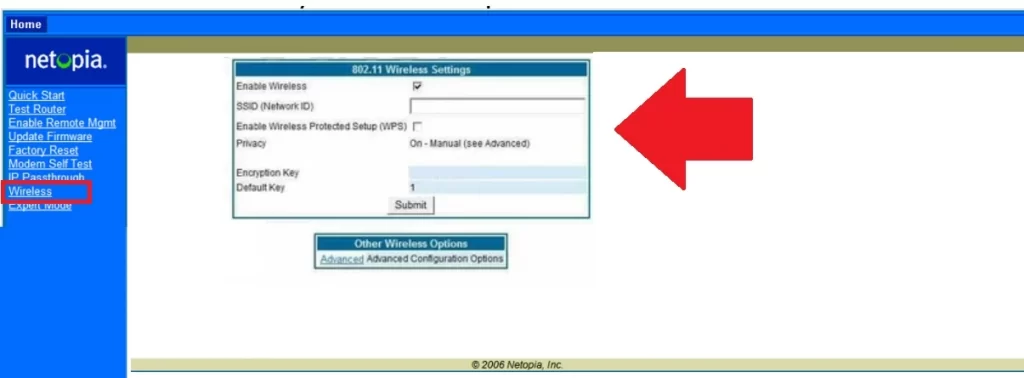
After settings press Submit button to apply configuration and the router will reboot until saving settings. You will get a new wireless SSID and password after the wireless configuration is finished.
After Wireless configuration also change the default Login username and password to protect your Netopia web interface access. If you facing any problems while trying to access the Netopia IP address and are unable to access then follow the troubleshooting steps below.
Fix Netopia Router Problems
If the Netopia IP address not working or unable to access the router web interface due to any network problem, connection problem or miss configuration then follow the steps to fix the router problem.
Netopia IP address Not working
- If your Netopia IP address 192.168.1.254 Not working make sure the default IP address is printed to the router sticker the same as you trying to access it from a browser.
- The IP address should not be changed with any different IP address.
- Make sure you are using the proper IP Address 192.168.1.254 or http://192.168.1.254 instead of using the wrong IP address 192.168.l.254, or http//192.168.1.254, www.192.168.1.254 or any other IP address that invalid.
- If you are not sure what is the new IP address for your router then use IP scanner tools to scan the IP address or find the default gateway IP address assign in PC LAN settings.
Netopia username and password Not working
If you able to access the Netopia login page but get an error wrong username or password it means the login password has either changed or you are using the wrong username and password.
- Check the default username and password printed on a sticker.
- If you already changed your password, use the same password for login.
- Factory reset Netopia Router to restore default settings using the reset button.
How to Reset the Netopia router if the password forget?
Making reset Netopia using the reset button is a simple and fast method to restore the configuration to default mode. Follow the steps to reset Netopia.
- Power ON the Netopia router using a DC adapter.
- Locate a small reset button beside the Ethernet port
- Press the reset button for 10 seconds and the release button when the router suddenly turns off and turns on again.
- The router will restart and take a few minutes to restore to default settings.
- After resetting Netopia you need to setup it up again or restore the configuration backup if you have backup before making a reset.
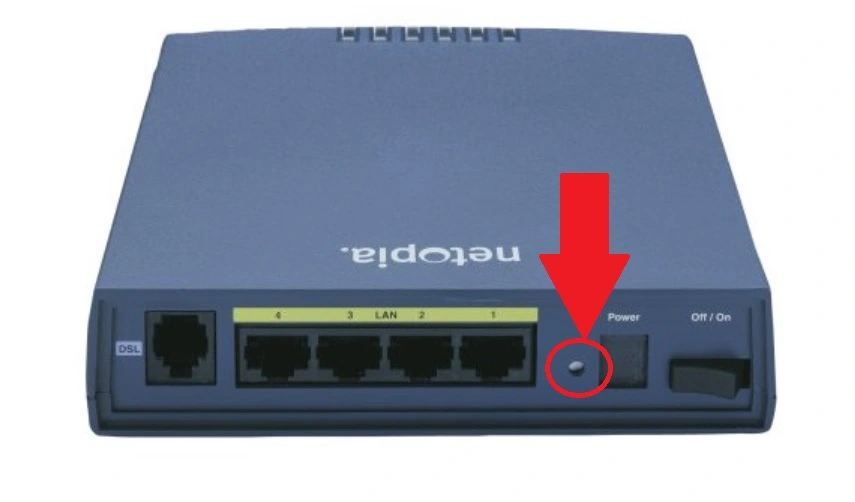
Final Word
This manual works for Netopia DSL Wireless modem and router powered by Motorola, Arris, or any other brands. If you have Motorola Netopia-3000 and other Netopia routers 3347 02 routers or DSL modems than you can follow the above steps to log in and update your wireless configurations. If you have faced any issues while configuring Netopia after resetting it then you can contact your service provider or Netopia router help center.
Best Mesh Wi-Fi Systems in 2024,
Netgear Orbi Whole Home Tri-Band Wi-Fi 6 Mesh Wi-Fi Satellite (RBS750) Works with Your Orbi Wi-Fi 6 Router, add up to 2,000 sq. ft, Speeds up to 4.2 Gbps, 11AX Mesh AX4200 Wi-Fi
₹20,399.00 (as of October 22, 2024 05:41 GMT +00:00 - More infoProduct prices and availability are accurate as of the date/time indicated and are subject to change. Any price and availability information displayed on [relevant Amazon Site(s), as applicable] at the time of purchase will apply to the purchase of this product.)Screwless Wall Mount for TP-Link Deco X68, XE75, XE75 PRO, AXE5300 & AXE5400, No Mess, Reduce Interference & Increase Range, Stick On Adhesive Bracket, White by Brainwavz
Now retrieving the price.
(as of October 22, 2024 05:41 GMT +00:00 - More infoProduct prices and availability are accurate as of the date/time indicated and are subject to change. Any price and availability information displayed on [relevant Amazon Site(s), as applicable] at the time of purchase will apply to the purchase of this product.)TP-Link Deco M4 Whole Home Mesh Wi-Fi System, Seamless Roaming and Speedy (AC1200), Work with Amazon Echo/Alexa, Router and Wi-Fi Booster, Parent Control Router, Pack of 3
Now retrieving the price.
(as of October 22, 2024 05:41 GMT +00:00 - More infoProduct prices and availability are accurate as of the date/time indicated and are subject to change. Any price and availability information displayed on [relevant Amazon Site(s), as applicable] at the time of purchase will apply to the purchase of this product.)Tenda Nova MW5G Whole Home Mesh Wi-Fi System, 2500sq² Wi-Fi Coverage, Two Gigabit Ports, Work with Amazon Alexa, Parental Controls, Easy Set Up, Router and Wi-Fi Booster (Pack of 2)
₹6,535.00 (as of October 22, 2024 05:41 GMT +00:00 - More infoProduct prices and availability are accurate as of the date/time indicated and are subject to change. Any price and availability information displayed on [relevant Amazon Site(s), as applicable] at the time of purchase will apply to the purchase of this product.)TP-Link Deco S7(2-Pack) AC1900 Whole Mesh Wi-Fi System Smart 1000 mbps Router |Dual-Band with Gigabit Ports |1.2 GHz CPU |Work with Amazon Alexa |Robust Parental Controls|White
Now retrieving the price.
(as of October 22, 2024 05:41 GMT +00:00 - More infoProduct prices and availability are accurate as of the date/time indicated and are subject to change. Any price and availability information displayed on [relevant Amazon Site(s), as applicable] at the time of purchase will apply to the purchase of this product.)




